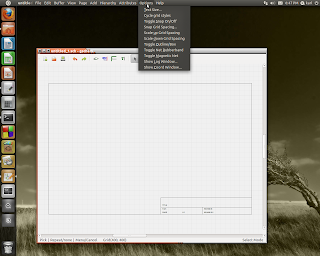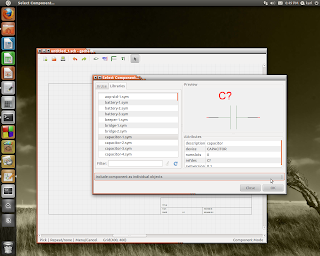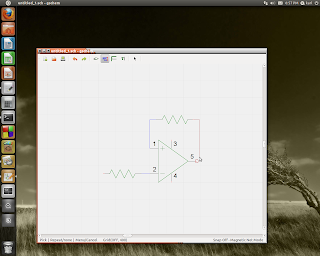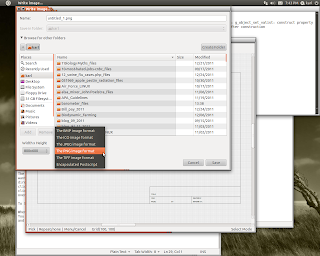Years ago, one used to see all sorts of schematics for telephone amplifiers in hobbyist electronics magazines. Radio Shack used to sell them for about $19. Today, such things are not commonly written about, and factory made ones (if you can find them) are expensive. I have a recurring need for an amplifier that will allow several people in a room to monitor a conference call. Two way functionality is NOT needed - although we can still use the handset if needed. To follow is my modern-day solution.
The above schematic shows a circuit I designed for handling this problem. It uses a 600 Ohm, 1:1 line transformer which was salvaged from a discarded computer modem card. The 0.047 mf capacitor and some of the electrolytic capacitors were also gleaned from the modem. The OP-amp is a NE 5532 low noise amplifier. The circuit uses a single-ended 12 volt DC supply. A 7809 regulator regulates the circuit to 9 volts. A power LED alerts the user that the unit is 'on'. A 'hold switch' is also provided so the phone can be hung up after the call is established (more on this later). The circuit (for now) provides a line level output to feed a pair of amplified computer speakers. Later, I plan on adding an IC such as an LM381 and a small internal speaker. I allowed room for this upgrade when purchasing the enclosure.
I built the circuit on a piece of perf board bought from Radio Shack. Each of the holes has a copper ring around it on the bottom side of the board; the top side is completely unclad.
How It Works
The Op Amp is wired as a differential amplifier to minimize AC hum or other noise carried in on the phone line. The transformer coupling is efficient and provides isolation from the phone line. The potentiometer between the two amplifier stages is simply a volume control. The circuit provides line-level signal for use by amplified speakers. It could also be fed to the LINE-level input of a computer sound card or a tape recorder.
The OP-amp receives its 'split power supply' of + and - 4.5 volts via the voltage divider formed by the two 10K-Ohm resistors seen in the upper left-hand side of the schematic. The two capacitors keep the supply rails at AC ground.
The 'hold switch', seen in the lower left-hand side of the schematic, does two things:
1) Provides a 'dummy load' on the phone line to simulate a telephone being 'off the hook'. This allows one to hang up the phone after the call is established - allowing the listeners to talk privately in the room during the conference. The load consists of a pair of 2 W resistors from my junk box. Any resistor or combination equal to 100 - 200 ohms at 5 watts should be fine. The resistor WILL get warm, so keep it away from the OP amp and voltage regulator.
2) An LED indicator lets users know the phone is effectively 'off the hook' and can't receive calls. The bridge rectifier protects the LED from damage due to high reverse voltages; the 'ring' voltage can reach 90 volts AC. The bridge also allows the LED to work regardless of the line's DC polarity - phone jacks are often wired 'backwards'.
The voltage regulator does not need a heat sink due to the very low power consumption of this circuit. All told, it draws about 5 mA.
Lead dress is not critical, but try to keep them short to minimize stray hum pickup or oscillations.
To Use:
1) Pick up the phone and dial the number; do whatever you normally do to start the conference.
2) Flip the 'hold switch' - the 'hold' LED should light.
3) Hang up the phone - you should hear the teleconference but the other callers won't hear what's going on in the room.
4) Adjust the volume to whatever's comfortable.
5) When you're done, simply turn the hold switch off. The call will disconnect.
6) Turn off the power switch.
That's all there is to it!!
This circuit works quite well for me, with very little AC hum or other noise. I'm in the process of building it in to a plastic project box. When this is done I'll try to post a picture of it here.
I drew the schematic using gschem, from the gEDA toolkit in LINUX. The resulting product is saved as a PNG file. You can read about gEDA in my previous post.